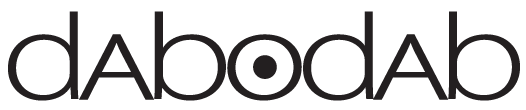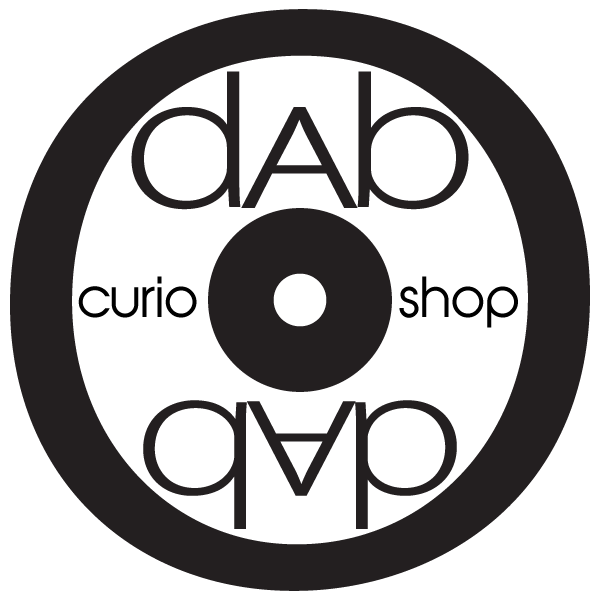In the world of design, efficiency is key. You want to create stunning visual content, but you also need to do it quickly and effectively. That’s where Adobe InDesign’s Data Merge comes into play. This often-underused feature has the potential to revolutionize the way you work, saving you time and effort on those large, data-heavy projects. Let’s dive in and explore the power of this fantastic tool.

The Magic of Data Merge
At its core, Data Merge allows you to create a document template in InDesign and then automatically fill it with data from a spreadsheet or text file. Think about the times you’ve needed to create hundreds of similar pages, like event tickets or business cards, where only specific details change, like names or dates. With Data Merge, you can automate this process, turning hours of work into mere minutes.
Getting Started with Data Merge
To start using Data Merge, you first need a data source, typically a CSV or TXT file, with your variables organized into columns. Each column represents a different field, such as ‘Name’ or ‘Date’, and each row represents a different record.
Once your data source is prepared, you can open the Data Merge panel in InDesign (Window > Utilities > Data Merge), choose ‘Select Data Source’, and load your file. Your column headers will appear as fields in the Data Merge panel.
Next, create your template. You can insert the fields from your data source into the template by simply dragging them from the Data Merge panel. Once everything’s set up, click on ‘Create Merged Document’ to generate your pages.

Harnessing the Full Power of Data Merge
While the basic functionality of Data Merge is impressive, there’s so much more it can do. For instance, you can use it to create dynamic images by linking to image paths in your data source. You can also create multi-record layouts, where multiple records appear on a single page – perfect for labels or name tags.
Another powerful feature is the ability to use GREP styles with Data Merge. This allows you to apply different character styles to specific parts of your merged data, adding yet another level of automation to your workflow.

Conclusion
Adobe InDesign’s Data Merge is undoubtedly a powerful tool that can transform your workflow, especially when dealing with repetitive, data-driven projects. By understanding and utilizing its capabilities, you can save yourself valuable time and energy, allowing you to focus on what truly matters: creating beautiful designs.
Remember, the best way to learn is by doing. So why not grab some data and start experimenting with Data Merge today? Happy designing!